Stereoscopic Subtitle Guide
Content
Introduction
This guide explains how to add subtitles to stereoscopic videos and play them
in Stereoscopic Player. At the
moment, stereoscopic subtitles work for
DivX or
Xvid movies in over/under
format only, support for other codecs and formats is planned for future versions
of Stereoscopic Player. Currently, subtitles are not handled by the player
itself, but by a third party decoder, the ffdshow MPEG-4 Video Decoder.
Therefore, subtitled playback requires the use of this decoder instead of the
original DivX or Xvid decoder. The following chapter explains all
necessary configuration steps in Stereoscopic Player.
Playing Subtitled Videos
First you have to download and install the
ffdshow
MPEG-4 Video Decoder. Make sure to install the linked or a newer version,
else stereoscopic subtitles are not supported. Afterwards, run Stereoscopic
Player and open the decoder configuration page (File->Settings->Decoders).
Note: At least version 0.9 of Stereoscopic Player is required!
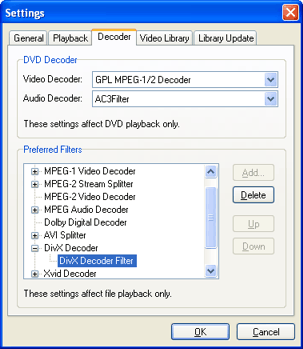
Open the DivX- or Xvid-Decoder folder, depending on the codec
your subtitled videos use, select the DivX Decoder Filter or Xvid
MPEG-4 Video Decoder and click Delete. Select the folder, which
should be empty now and press the Add button.
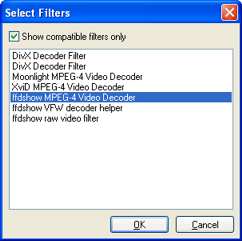
Select ffdshow MPEG-4 Video Decoder from this list and click OK.
Now, Stereoscopic Player is configured to use ffdshow instead of the
original DivX decoder (or Xvid decoder). If you want to use the original
decoders later on, just delete the ffdshow MPEG-4 Video Decoder and add
the original decoders.
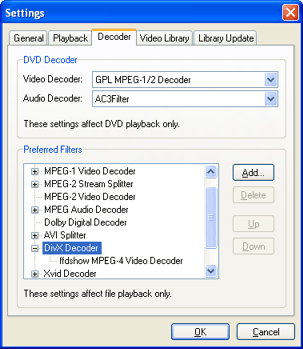
Open your stereoscopic video file. The subtitle file should be located in the
same folder and must have the same filename (apart from the file extension).
After the video file has been loaded, click File->Video Properties->Filters.
If all of the above steps were executed properly, the ffdshow MPEG-4 Video
Decoder should show up on the list. Select it and click Details.
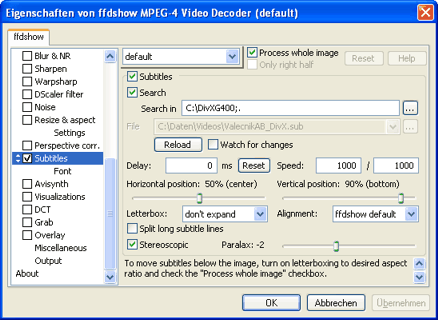
To enable stereoscopic subtitles, enable both the Subtitles and
Stereoscopic checkboxes and choose the preferred parallax. For most movies,
a value of 2 (for over/under, right image on top layout) or -2 (over/under, left
image on top) works well. You might also need to change the font if the default
font doesn't contain all necessary characters for your language.
Authoring Subtitles
There are many subtitle formats for 2D videos but non for 3D videos. The
recommended format for stereoscopic subtitles is the *.sub format, although it
does not offer stereoscopic features either. *.sub files are plain ANSI text
files and can be edited with any text edit, e.g. Windows Notepad. Specialized
subtitle editors, for example
Subtitle Workshop or one of the many other tools available simplify subtitle
authoring. The following sample illustrate what a *.sub files looks like:
[INFORMATION]
[TITLE]Peter's Movie
[AUTHOR]Peter Wimmer
[SOURCE]http://www.3dtv.at
[FILEPATH]
[DELAY]0
[COMMENT]
[END INFORMATION]
[SUBTITLE]
[COLF]&HFFFFFF,[STYLE]bd,[SIZE]18,[FONT]Arial
00:00:01.00,00:00:04.00
This is the first subtitle.
00:00:05.00,00:00:08.00
This is the second subtitle.
00:00:10.00,00:00:13.00
This is the third subtitle.
...
|